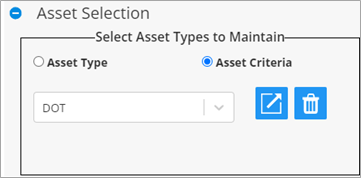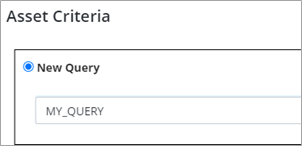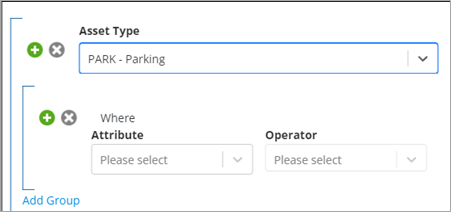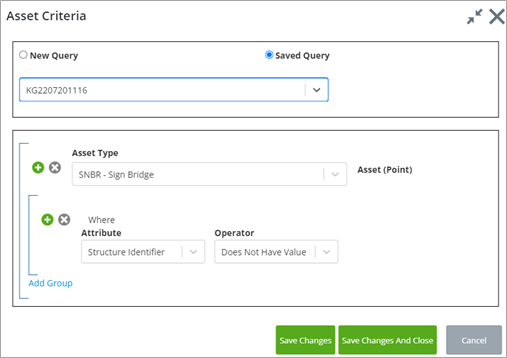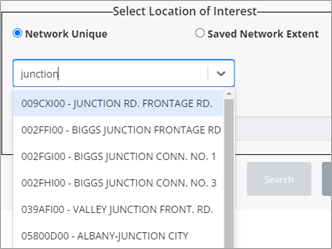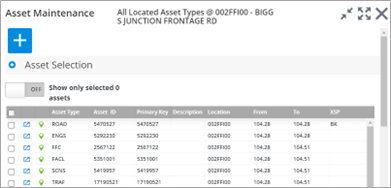Asset Selection
Select by Asset Type
Select the Asset Type to edit from the dropdown list in the Select Asset Types to Maintain panel.
Select by Asset Criteria
Select the Asset Criteria radio button and select a save query from the dropdown. Click Search to run the query.
You can delete a saved search by pressing the Trashcan icon.
To edit or create a new Asset Attribute query press the
Details icon
 . The
Asset Criteria dialog is displayed:
. The
Asset Criteria dialog is displayed:
To Create a New Query:
In the Asset Criteria dialog. select the New Query radio button. Enter the name for the new query. This is a mandatory field.
Select the Asset Type from the dropdown list.
You can now select the attributes and values for this asset type to form the query as needed. You can add operators, values, and group queries similar to the workflow in Advanced Search.
You can add multiple assets and criteria by pressing the
 button next to the Asset Type
dropdown. Once finished, press the
Save Changes or
Save Changes and Close button.
button next to the Asset Type
dropdown. Once finished, press the
Save Changes or
Save Changes and Close button.
To Edit an Existing Query:
In the Asset Criteria dialog, select the Saved Query radio button.
Select the query you want to edit from the dropdown list. The dialog is displayed the criteria used in the saved query:
Edit the query as required.
Once finished, press Save Changes or Save Changes and Close button.
Alternatively, from the Asset Maintenance form select the Asset Criteria radio button to select or create a new Asset Attribute query.
Select Location of Interest
You can use the Select Location of Interest feature to further filter selected assets based on a network element and/or start or end offsets.
If you would like to query assets across your whole network, leave the default All Network value in the dropdown. Otherwise, select the Network element to filter by, by starting to type its unique name in the Select Location of Interest panel. The textbox displays a list of network elements, matching the typed text. Select the element to filter by.
The From and To text boxes will default to the minimum and maximum offset values of the selected network element. You can edit these values (within the min and max bounds) to further restrict the searched location.
Performing the Search
Once you selected the assets and have set the Location of Interest as outlined above, click Search to perform the search. A grid with the selection results is displayed at the bottom of the form:
You can zoom to the asset record by pressing the
 button.
button.
You can display the full Asset Details form by pressing the
 button. You won’t be able to edit
the asset attributes unless the asset layer is in edit mode. To edit the asset
attributes from this form, see the topic below.
button. You won’t be able to edit
the asset attributes unless the asset layer is in edit mode. To edit the asset
attributes from this form, see the topic below.
The Asset Maintenance form title displays the search criteria in the format {Asset type} @ {Network location}, e.g.: